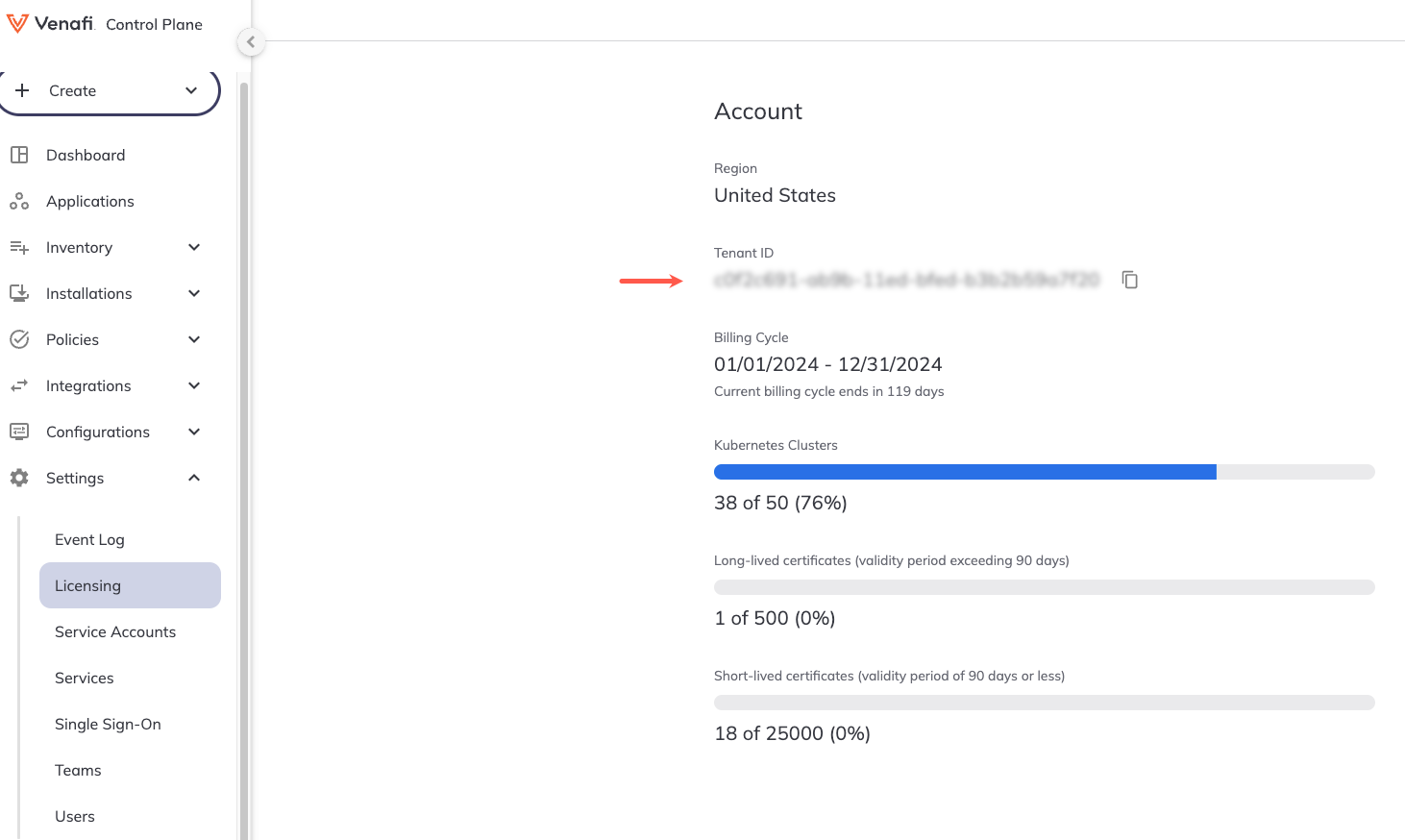Connecting a cluster using a Helm chart¶
Although installing the Discovery Agent using the CLI tool for CyberArk Certificate Manager is handy for quick, one-off installations on a few clusters, using a Helm chart is the recommended method when you intend to integrate the installation process into your CI/CD pipelines.
The Helm chart is available from the following CyberArk OCI registries:
oci://registry.venafi.cloud/charts/venafi-kubernetes-agent(public)oci://private-registry.venafi.cloud/charts/venafi-kubernetes-agent(private, US)oci://private-registry.venafi.eu/charts/venafi-kubernetes-agent(private, EU)
Note
The instructions through this section assume that you are using the public registry.
To familiarize yourself with the Helm chart, use the following commands:
helm show readme oci://registry.venafi.cloud/charts/venafi-kubernetes-agent
helm show values oci://registry.venafi.cloud/charts/venafi-kubernetes-agent
helm template oci://registry.venafi.cloud/charts/venafi-kubernetes-agent
Authentication methods¶
There are two ways you can connect a cluster and authenticate to CyberArk Certificate Manager - SaaS:
- (Recommended) Using workload identity federation
- Using key pair authentication.
Workload identity federation allows CyberArk Kubernetes components to authenticate with Certificate Manager - SaaS securely without having to manage and secure long-lived credentials (like passwords or API keys). Instead, Kubernetes can function as an OIDC provider such that Certificate Manager - SaaS can validate its service account tokens using JWT/OIDC authentication.
This is a secretless method for authenticating with Kubernetes. With this method, you don't require an access token or password.
This method also has the advantage of being a one-time setup, and no credentials need to be passed between your teams.
This option offers the best choice for managing authentication as there are no long-lived credentials at all.
Workload identity federation
For more general information on workload identity federation, see What is workload identity federation?.
Connecting a cluster using workload identity federation¶
Connecting a cluster using workload identity federation has four steps:
- Install the Helm chart.
- Obtaining the OIDC Issuer URL and JWKS URI.
- Creating a service account in the Certificate Manager - SaaS UI.
- Configuring Kubernetes resources.
Step 1: Install the Helm chart¶
-
Install the agent Helm chart using the following command:
helm upgrade --install venafi-kubernetes-agent oci://registry.venafi.cloud/charts/venafi-kubernetes-agent \ --namespace "venafi" \ --set authentication.venafiConnection.enabled="true" \ --set config.clusterName="replace-with-your-cluster-name"Regional registries
The example above uses the US-based OCI registry. Tenants in the following Certificate Manager - SaaS regions—US, Canada, Australia, and Singapore must use this registry. Tenants in the EU and UK must use the EU registry:
private-registry.venafi.eu.For more information on Venafi OCI registries, see Configuring access to a CyberArk OCI Registry.
helm upgrade --install venafi-kubernetes-agent oci://myregistry.example.com/charts/venafi-kubernetes-agent \ --namespace "venafi" \ --set authentication.venafiConnection.enabled="true" \ --set config.clusterName="replace-with-your-cluster-name"Note
The
authentication.venafiConnection.enabledHelm value is set tofalseby default, and must be set totrueto enable secretless authentication using workload identity federation.Important
The Discovery Agent uses the Connection for CyberArk Certificate Manager CRD. This CRD is also used by other CyberArk components, such as Enterprise Issuer for CyberArk Certificate Manager and Enterprise Approver Policy for CyberArk Certificate Manager. If these components are already installed on your cluster, the Connection for CyberArk Certificate Manager CRD should already be present. If the Connection for CyberArk Certificate Manager CRD is not yet installed on your cluster, you can include it by adding the following flag:
--set crds.venafiConnection.include=true
Step 2: Obtain the OIDC Issuer URL and JWKS URI¶
Before creating a service account in Certificate Manager - SaaS, you must complete the following tasks on your Kubernetes cluster.
-
Obtain the OIDC Issuer URL: To get the OIDC Issuer URL, run the command below
kubectl get --raw /.well-known/openid-configuration | jq -r '.issuer' -
Obtain the OIDC JWKS URI: To get the OIDC JWKS URI, run the command below
ISSUER_URL=$(kubectl get --raw /.well-known/openid-configuration | jq -r '.issuer') curl -fsSL "${ISSUER_URL}/.well-known/openid-configuration" | jq -r '.jwks_uriIMPORTANT!
The JWKS URI must be a publicly accessible HTTPS endpoint, without authentication. This allows Certificate Manager - SaaS to retrieve authentication information. If the JWKS URI isn't publicly accessible or if it is protected, you must establish an alternative location that is kept in constant synchronization with the original JWKS URI of your cluster.
For example, on a Google GKE cluster, the public JWKS URI can be found in the public discovery document rather than the in-cluster discovery document:
https://container.googleapis.com/v1/projects/${PROJECT_ID}/locations/${LOCATION}/clusters/${CLUSTER_NAME}/.well-known/openid-configuration. Learn more
Step 3: Create a service account¶
Warning
When registering clusters with Certificate Manager - SaaS, ensure that only one instance of the Discovery Agent is deployed. Additionally, each instance of the Discovery Agent must use a dedicated Certificate Manager - SaaS service account. This practice allows Certificate Manager - SaaS to accurately identify connected clusters. Using the same service account across multiple clusters is not supported.
- Sign in to Certificate Manager - SaaS.
-
Click Settings > Service Accounts.
-
Click New.
-
Select the Kubernetes Agent radio button in the Use Case list, and click Continue.
-
Enter a Name for your new service account.
-
Select an Owning Team. This team owns the machine you want to create the service account for.
-
Enter the Validity period in days for the service account.
-
Select Kubernetes Discovery for the Scope if not already selected.
-
Select Workload Identity Federation as the authentication method, and then click Continue.
-
Fill in the credentials with the specific information required for authentication, and then click Finish:
-
Issuer URL: Enter the OIDC Issuer URL of the cluster obtained in the previous section.
- Example:
https://kubernetes.default.svc
- Example:
-
JWKS URI: Enter the OIDC JWKS URI of the cluster or the public location where the JSON Web Key Set (JWKS) data is replicated.
- Example:
https://www.example.com:6443/.well-known/jwks.json
- Example:
-
Subject Identifier: Enter the unique identifier for the subject within the issuing authority's namespace. Kubernetes uses the format
system:serviceaccount:<NAMESPACE>:<SERVICE ACCOUNT NAME>for the Subject Identifier field.- Example:
system:serviceaccount:venafi:venafi-agent
- Example:
-
Audience: Enter the intended audience for the token, which is usually the API or resource that the token is intended to access. The following options can be used as appropriate:
- US region -
https://api.venafi.cloud - EU region -
https://api.eu.venafi.cloud - UK region -
https://api.uk.venafi.cloud - Australia region -
https://api.au.venafi.cloud - Canada region -
https://api.ca.venafi.cloud - Singapore region -
https://api.sg.venafi.cloud
- US region -
-
-
Create the
venafinamespace in your cluster:kubectl create namespace venafi -
Retrieve your tenant ID in the Certificate Manager - SaaS UI by navigating to Settings > Licensing. Your Tenant ID will be displayed under Account information on the Licensing page.
-
Create a Connection resource resource in YAML. For example:
apiVersion: jetstack.io/v1alpha1 kind: VenafiConnection metadata: name: venafi-agent namespace: venafi spec: vcp: url: https://api.venafi.cloud accessToken: - serviceAccountToken: name: venafi-agent audiences: ["https://api.venafi.cloud"] - vcpOAuth: tenantID: xxxxxxxx-xxxx-xxxx-xxxx-xxxxxxxxxxxx # (1)!- Add the tenant ID here that you retrieved in the previous step.
The above example uses the US region Certificate Manager - SaaS API URL, you can also use one of the following regional URLs if appropriate:
- EU region -
https://api.eu.venafi.cloud - UK region -
https://api.uk.venafi.cloud - Australia region -
https://api.au.venafi.cloud - Canada region -
https://api.ca.venafi.cloud - Singapore region -
https://api.sg.venafi.cloud
Step 4: Configure Kubernetes resources¶
-
Create a Kubernetes service account that the Connection resource can use to authenticate to Certificate Manager - SaaS.
apiVersion: v1 kind: ServiceAccount metadata: name: venafi-agent namespace: venafi -
Give the Connection resource the permission to acquire tokens for this service account:
-
Create a role that allows the creation of service account tokens for
venafi-agent:apiVersion: rbac.authorization.k8s.io/v1 kind: Role metadata: name: venafi-agent-create-token namespace: venafi rules: - apiGroups: [ "" ] resources: [ "serviceaccounts/token" ] verbs: [ "create" ] resourceNames: [ "venafi-agent" ] -
Link the Venafi Connection service account (which is used by Discovery Agent for authentication) to the
venafi-agent-create-tokenrole:apiVersion: rbac.authorization.k8s.io/v1 kind: RoleBinding metadata: name: venafi-agent-create-token namespace: venafi roleRef: apiGroup: rbac.authorization.k8s.io kind: Role name: venafi-agent-create-token subjects: - kind: ServiceAccount name: venafi-connection namespace: venafi
-
To connect a cluster using key pair authentication¶
-
Create a service account using the Certificate Manager - SaaS UI or the CLI tool for CyberArk Certificate Manager:
Warning
When registering clusters with Certificate Manager - SaaS, ensure that only one instance of the Discovery Agent is deployed. Additionally, each instance of the Discovery Agent must use a dedicated Certificate Manager - SaaS service account. This practice allows Certificate Manager - SaaS to accurately identify connected clusters. Using the same service account across multiple clusters is not supported.
- Sign in to Certificate Manager - SaaS.
-
Click Settings > Service Accounts.
-
Click New.
-
Choose the Kubernetes Agent option from the Use case list, and click Continue.
The use cases available for you to choose depend on which Certificate Manager - SaaS components you have licenses for.
-
Enter a Name for your new service account.
-
Select an Owning Team. This team owns the machine you want to create the service account for.
-
(Conditional) Enter the number of days for which you want the account to remain valid in the Validity (days) field. You can select any number from 1 to 365 days. This step doesn't apply when creating a Custom API Integration service account.
-
Select the Kubernetes Discovery option from the Scope drop-down, and click Continue. Learn more
-
Select one of the following key generation options as required:
Click the Auto-generate a keypair and download the private key radio button, and click Create.
In the Credentials section, copy the public and private keys.
Important
Copy and store this private key securely as it cannot be recovered if lost. This is your only opportunity to copy this private key.
Store the private key as a
venafi-agent-private-key.pemfile, so it can be later imported to the cluster.Or:
Click the Generate your own keypair and upload the public key radio button, and click Continue.
In the Credentials section, provide the public key corresponding to the private key that your service will use. For your public key to be valid, it must be in PEM format and no longer than 2000 characters. The supported key algorithms are:
- RSA in 2048, 3072, or 4096 key lengths - ECDSA: P256, P384, or P521 - EDDSA: ED25519 -
Click Finish to create the service account and return to the Service Accounts page.
-
In the Service Account inventory page, locate the service account you just created. At the far right side of the screen, click the more icon, then click Copy Client ID.
Paste the client ID to a location where you will be able to access later as it will be required as part of the Helm install command.
-
Create the
venafinamespace, and a Kubernetes secret containing the private key of the desired service account.kubectl create namespace venafi -
Import the private key you created and stored earlier in to the cluster:
kubectl create secret generic agent-credentials \ --namespace=venafi \ --from-file=privatekey.pem=venafi-agent-private-key.pem -
Install the Helm Chart:
helm upgrade venafi-kubernetes-agent oci://registry.venafi.cloud/charts/venafi-kubernetes-agent \ --install \ --namespace "venafi" \ --set config.clientId="replace-with-clientID" \ --set config.server="https://api.venafi.cloud/" \ --set config.clusterName="replace-with-your-cluster-name" \ --set config.clusterDescription="replace-with-your-cluster-description"The above example uses the US region Certificate Manager - SaaS API URL, you can also use one of the following regional URLs if appropriate:
- EU region -
https://api.eu.venafi.cloud - UK region -
https://api.uk.venafi.cloud - Australia region -
https://api.au.venafi.cloud - Canada region -
https://api.ca.venafi.cloud - Singapore region -
https://api.sg.venafi.cloud
Note
Specifying a cluster name and cluster description automatically creates a cluster resource in Certificate Manager - SaaS.
helm upgrade venafi-kubernetes-agent oci://myregistry.example.com/charts/venafi-kubernetes-agent \ --install \ --namespace "venafi" \ --set image.repository="myregistry.example.com/venafi-agent/venafi-agent" \ --set config.clientId="replace-with-clientID" \ --set config.clusterName="replace-with-your-cluster-name" \ --set config.clusterDescription="replace-with-your-cluster-description"Note
Specifying a cluster name and cluster description automatically creates a cluster resource in Certificate Manager - SaaS.
If your Certificate Manager - SaaS tenant is based in Europe, update the Helm command by adding the
--set config.server="https://api.eu.venafi.cloud/"value.Using a custom CA bundle
-
If you want to employ a custom CA bundle, use
kubectlto add it to a ConfigMap:kubectl --namespace venafi create configmap ca-cert --from-file=ca-cert=<file-name> -
Configure the
volumesandvolumeMountsin thevenafi-kubernetes-agent.values.yamlfile:venafi-kubernetes-agent.values.yamlvolumes: - name: ca-cert configMap: name: ca-cert volumeMounts: - name: ca-cert mountPath: /etc/ssl/certs/ca-cert.crt subPath: ca-cert.crt readOnly: true -
Apply the values file using the Helm upgrade command. For example:
helm upgrade venafi-kubernetes-agent oci://registry.venafi.cloud/charts/venafi-kubernetes-agent \ --install \ --namespace "venafi" \ --set config.clientId="replace-with-clientID" \ --set config.clusterName="replace-with-your-cluster-name" \ --set config.clusterDescription="replace-with-your-cluster-description" \ --values venafi-kubernetes-agent.values.yamlThe above example uses the US region Certificate Manager - SaaS API URL, you can also use one of the following regional URLs if appropriate:
- EU region -
https://api.eu.venafi.cloud - UK region -
https://api.uk.venafi.cloud - Australia region -
https://api.au.venafi.cloud - Canada region -
https://api.ca.venafi.cloud - Singapore region -
https://api.sg.venafi.cloud
Note
Specifying a cluster name and cluster description automatically creates a cluster resource in Certificate Manager - SaaS.
helm upgrade venafi-kubernetes-agent oci://myregistry.example.com/charts/venafi-kubernetes-agent \ --install \ --namespace "venafi" \ --set config.clientId="replace-with-clientID" \ --set config.clusterName="replace-with-your-cluster-name" \ --set config.clusterDescription="replace-with-your-cluster-description" \ --values venafi-kubernetes-agent.values.yamlNote that this functionality is only available in release 0.1.49 or later.
- EU region -
- EU region -
-
Create a service account if you have not already done so, for example:
You must have the CLI tool for CyberArk Certificate Manager and jq tools installed to complete this procedure.
venctl iam service-account agent create --name sa-agent \ --output secret \ --output-file agent-credentials.json \ --api-key xyz export VENAFI_AGENT_CLIENT_ID=$(jq -r '.client_id' agent-credentials.json) jq -r '.private_key' agent-credentials.json > venafi-agent-private-key-secret.yamlInfo
You can also create service accounts dynamically using a master service account. For more information on how to do this, see Creating service accounts dynamically.
-
Create the
venafinamespace, and a Kubernetes secret containing the private key of the desired service account.kubectl create namespace venafi kubectl apply --namespace venafi -f venafi-agent-private-key-secret.yaml -
Install the Helm chart:
helm upgrade venafi-kubernetes-agent oci://registry.venafi.cloud/charts/venafi-kubernetes-agent \ --install \ --namespace "venafi" \ --vcp-region us \ --set config.clientId="${VENAFI_AGENT_CLIENT_ID}" \ --set config.clusterName="replace-with-your-cluster-name" \ --set config.clusterDescription="replace-with-your-cluster-description"To use a different Certificate Manager - SaaS region with command, replace
--vcp-region uswith one of the following as appropriate:- EU region -
--vcp-region eu - UK region -
--vcp-region uk - Australia region -
--vcp-region au - Canada region -
--vcp-region ca - Singapore region -
--vcp-region sg
Note
Specifying a cluster name and cluster description automatically creates a cluster resource in Certificate Manager - SaaS.
Using a custom CA bundle
-
If you want to employ a custom CA bundle, use
kubectlto add it to a ConfigMap:kubectl --namespace venafi create configmap ca-cert --from-file=ca-cert=<file-name> -
Configure the
volumesandvolumeMountsin thevenafi-kubernetes-agent.values.yamlfile:venafi-kubernetes-agent.values.yamlvolumes: - name: ca-cert configMap: name: ca-cert volumeMounts: - name: ca-cert mountPath: /etc/ssl/certs/ca-cert.crt subPath: ca-cert.crt readOnly: true -
Apply the values file using the Helm upgrade command. For example:
helm upgrade venafi-kubernetes-agent oci://registry.venafi.cloud/charts/venafi-kubernetes-agent \ --install \ --namespace "venafi" \ --set config.clientId="replace-with-clientID" \ --set config.clusterName="replace-with-your-cluster-name" \ --set config.clusterDescription="replace-with-your-cluster-description" \ --values venafi-kubernetes-agent.values.yamlNote that this functionality is only available in release 0.1.49 or later.
- EU region -
-
Create a service account if you have not already done so, for example:
You must have the CLI tool for CyberArk Certificate Manager and jq tools installed to complete this procedure.
venctl iam service-account agent create --name sa-agent \ --output secret \ --output-file agent-credentials.json \ --vcp-region us \ --api-key xyz export VENAFI_AGENT_CLIENT_ID=$(jq -r '.client_id' agent-credentials.json) jq -r '.private_key' agent-credentials.json > venafi-agent-private-key-secret.yamlTo use a different Certificate Manager - SaaS region with command, replace
--vcp-region uswith one of the following as appropriate:- EU region -
--vcp-region eu - UK region -
--vcp-region uk - Australia region -
--vcp-region au - Canada region -
--vcp-region ca - Singapore region -
--vcp-region sg
Info
You can also create service accounts dynamically using a master service account. For more information on how to do this, see Creating service accounts dynamically.
- EU region -
-
Create the
venafinamespace, and a Kubernetes secret containing the private key of the desired service account.kubectl create namespace venafi kubectl apply --namespace venafi -f venafi-agent-private-key-secret.yaml -
Install the Helm chart:
helm upgrade venafi-kubernetes-agent oci://myregistry.example.com/charts/venafi-kubernetes-agent \ --install \ --namespace "venafi" \ --set config.clientId="${VENAFI_AGENT_CLIENT_ID}" \ --set config.clusterName="replace-with-your-cluster-name" \ --set config.clusterDescription="replace-with-your-cluster-description"Note
Specifying a cluster name and cluster description automatically creates a cluster resource in Certificate Manager - SaaS.
If your Certificate Manager - SaaS tenant is based in Europe, update the Helm command by adding the
--set config.server="https://api.venafi.eu/"value.Using a custom CA bundle
-
If you want to employ a custom CA bundle, use
kubectlto add it to a ConfigMap:kubectl --namespace venafi create configmap ca-cert --from-file=ca-cert=<file-name> -
Configure the
volumesandvolumeMountsin thevenafi-kubernetes-agent.values.yamlfile:venafi-kubernetes-agent.values.yamlvolumes: - name: ca-cert configMap: name: ca-cert volumeMounts: - name: ca-cert mountPath: /etc/ssl/certs/ca-cert.crt subPath: ca-cert.crt readOnly: true -
Apply the values file using the Helm upgrade command. For example:
helm upgrade venafi-kubernetes-agent oci://myregistry.example.com/charts/venafi-kubernetes-agent \ --install \ --namespace "venafi" \ --set config.clientId="replace-with-clientID" \ --set config.clusterName="replace-with-your-cluster-name" \ --set config.clusterDescription="replace-with-your-cluster-description" \ --values venafi-kubernetes-agent.values.yamlNote that this functionality is only available in release 0.1.49 or later.
-
Using a proxy server¶
Some Kubernetes clusters are configured to only allow Internet connections via a HTTP(S) proxy. If that applies to you:
- Add
api.venafi.cloudto the allowed domain list of your egress proxy. -
If using a Helm chart to install Discovery Agent, you can use of the following Helm values.
Configures the HTTP_PROXY environment variable where a HTTP proxy is required. For example:
http_proxy: "http://<proxy server>:<port>"Configure the HTTPS_PROXY environment variable where a HTTP proxy is required. For example:
https_proxy: "https://<proxy server>:<port>"Configure the NO_PROXY environment variable where a HTTP proxy is required, but certain domains should be excluded. For example:
no_proxy: 127.0.0.1,localhost,kubernetes.default.svc,kubernetes.default.svc.cluster.local
For more information about proxy server Helm values for Discovery Agent, see the Discovery Agent Helm values reference page.
Also, when the Discovery Agent requires a proxy for outbound connections, and the proxy uses a certificate issued by a private certificate authority, you can now add the certificate authority to a custom CA bundle that the agent will trust. The Helm chart supports specifying volumes and volume mounts to streamline this process. For more information, see the Discovery Agent Helm values reference page.
Verifying the deployment¶
To verify the deployment:
-
In the Certificate Manager - SaaS UI, click Installations > Kubernetes Clusters and verify the following for your cluster:
- Status: Active
- Last Check In: ... seconds ago
-
Click Settings > Event Log, and check that the following events are present for your service account:
- Service account access token granted
- Login succeeded
Tip
To troubleshoot any issues, use the following command to check the agent logs:
You should see something similar to the following:kubectl logs -n venafi -l app.kubernetes.io/instance=venafi-kubernetes-agent --tail -1 | grep -A 5 "Running Agent"2023/01/01 01:01:01 Running Agent... 2023/01/01 01:01:02 Posting data to: https://api.venafi.cloud/ or https://api.venafi.eu/ 2023/01/01 01:01:03 Data sent successfully.
Disconnecting a cluster and uninstalling Discovery Agent¶
To disconnect a cluster completely from Certificate Manager - SaaS, you must:
- Disconnect the cluster using the Certificate Manager - SaaS UI.
- Uninstall the Discovery Agent from the cluster.
Disconnecting a cluster using the Certificate Manager - SaaS web interface¶
To disconnect a cluster using the Certificate Manager - SaaS web interface, follow the instructions below:
- In the Certificate Manager - SaaS UI, go to Installations > Kubernetes Clusters.
- Click the checkbox on the row assigned to your cluster, and click Disconnect.
- Next, go to Settings > Service Accounts.
- Click the checkbox on the row assigned to the service account you created when installing Discovery Agent, and click Delete.
Uninstalling the Discovery Agent¶
To uninstall the Discovery Agent using kubectl, issue the following command:
kubectl delete -n venafi deployment agent