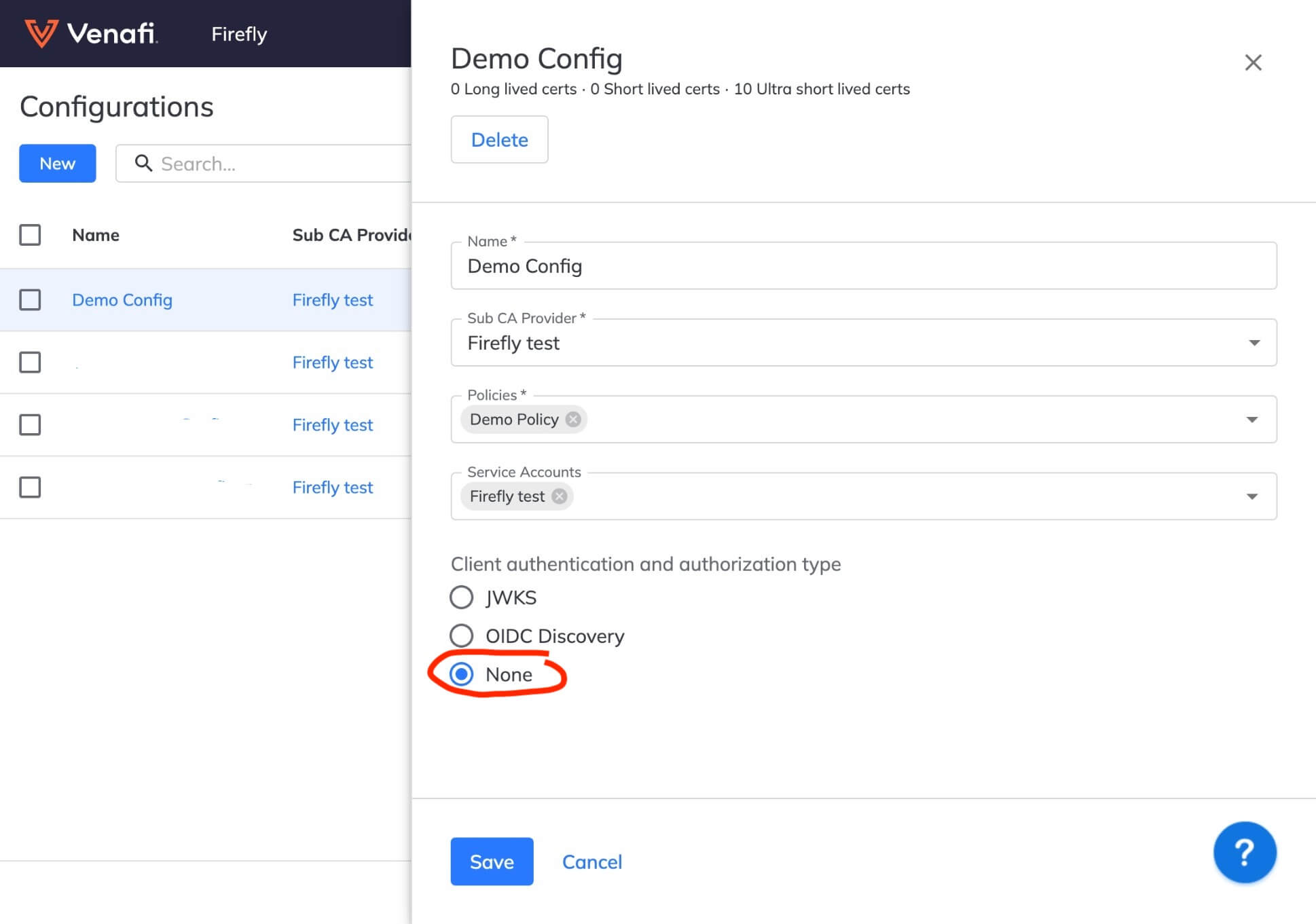Troubleshooting¶
Need help solving a perplexing issue? We're listening to you and creating workarounds for troubleshooting the most common issues.
Check back here regularly for new content. If something's missing, please let us know by clicking the Feedback tab (bottom-right side of your screen), and we'll get on it.
If you can't find the answer to your question here, please reach out to Venafi Customer Support.
Certificate discovery¶
For issues with discovering certificates, consider the following.
A certificate hosted in the SNI environment not discovered¶
Because of the nature of SNI virtual hosting, Venafi Control Plane might not find all public certificates hosted in these environments, even after you add a domain to the target list.
To resolve this issue, add the explicit FQDN as a target to the Internet Discovery Service target list.
For additional information, see this Support article.
VSatellites¶
When troubleshooting VSatellites, consider the following troubleshooting tips.
One or more of my VSatellites appear to have lost connection¶
Lost VSatellite connections occur most often because of a network failure between VSatellite and TLS Protect Cloud™.
Try the following methods to troubleshoot disconnected VSatellites:
- Verify that the machine that's hosting VSatellite is up and running.
-
Verify that there's network connectivity between that VSatellite machine and TLS Protect Cloud:
- Make sure the VSatellite machine isn't blocked and can make outbound connections to port 443.
- Verify that the VSatellite is able to reach https://vsat-gw.venafi.cloud:443
Note
If your VSatellite was installed prior to 21 March 2025, you will continue to make outbound connections on port 9443.
-
If at this point a VSatellite continues to lose connection, uninstall and then reinstall the VSatellite.
Note
Connections between VSatellite and TLS Protect Cloud always initiate from VSatellite. TLS Protect Cloud does not establish connections. Therefore, if the connection goes down, it will only be re-established if VSatellite initiates it.
Verifying connectivity to required endpoints
To quickly verify connectivity to the required endpoints, you could use the cURL utility to request headers from each base URL. For example:
`curl -I https://vsat-gw.venafi.cloud:443`
Note
When your connection is successful, you'll get a 404 error. As strange as that may sound, getting a 404 error confirms that you did connect to the endpoints successfully.
If you don't have cURL, you can install it on Ubuntu using apt-get install curl or on RHEL using yum install curl.
Note
Changing the IP address on the (physical or virtual) machine where you're hosting VSatellites can also cause the VSatellite to fail. For more information, see the related known issue.
Why isn't the VSatellite installer using the environment variables?¶
When installing VSatellite, if you are using sudo, you might encounter issues where the installer does not use the environment variables (such as http_proxy, https_proxy, no_proxy, VSATELLITE_SERVICE_CIDR, or VSATELLITE_CLUSTER_CIDR). This is because sudo might not preserve your user environment variables when elevating privileges.
To resolve this, do one of the following:
- Switch to the root user before exporting any environment variables using
sudo su. Or, - Use the
-Eflag withsudoto preserve the user environment variables:sudo -E ./vsatctl install
If you are already operating as the root user, you can proceed without additional steps.
I shut down a VSatellite more than 30 days ago and now it won't start¶
Avoid shutting down any VSatellite for more than 30 days. If a VSatellite is turned back on within this period, it will function normally. However, if a VSatellite remains offline for more than 30 days, it will not be able to rotate its credentials. After 90 days of being offline, the VSatellite will stop functioning, and you'll need to uninstall and reinstall (redeploy) a VSatellite to replace this one.
WARNING!
However, do not proceed to redeploy if the disfunctional VSatellite is your only VSatellite. Learn more
Can't figure out why my VSatellite isn't working correctly¶
Use the vsatctl tool to collect VSatellite logs for diagnosis. You can review the logs and share them with support, as needed. For the specific vsatctl command reference, see support-bundle.
Can I recover lost VSatellites?¶
You can use the VSatellite Recovery wizard to recover lost VSatellites for either of the following use cases:
- Disaster recovery, when all of your VSatellites are lost and you need to manually restore trust using a backed-up DEK.
- Node reinstallation, when you lose one or more VSatellites but still have at least one active VSatellite remaining in your environment.
Firefly¶
Use this section to help you troubleshoot any problems with your Firefly installation. Each section digs into a commonly seen error message found when running Firefly. To use this page you will need to read the logs of your Firefly installation.
Invalid Grant, Verification Error¶
The Firefly logs may show the following error:
{"error":"invalid_grant","error_description":"crypto/ecdsa: verification error"}
This error indicates that the public key that you have configured in the Firefly Service Accounts page doesn't match the private key that is present in the venafi-credentials secret that is stored in Kubernetes.
To fix this issue, copy the public key associated with the private key and paste it into the Public Key text box in the Firefly Service Accounts page.
Client Authentication Method¶
running REST, GraphQL or gRPC server requires control plane configuration to specify client authentication method
This error message appears when there the server field is used in your Firefly configuration, but the Firefly configuration tied to the clientID has its authentication method set to None.
If you are using Kubernetes, you can remove the server field, which will disable the REST and gRPC endpoints since Kubernetes doesn't need these endpoints.
If you are running Firefly in Docker, make sure to select an authentication other than None to solve the problem.
Single sign-on (SSO) ¶
Multiple Okta SSO claims not working with Teams assignments¶
The most common cause for issues with SSO claims stems from using the team rules operators incorrectly.
To resolve issues, first carefully review these usage guidelines when creating your team membership rules, and then try again.
TIP
When in doubt, set up rules for both single and multiple operators.
Issues with getting Okta SSO claims from groups¶
To troubleshoot this issue:
- Carefully review Before you begin in the Okta configuration topic.
- Review Customize tokens returned from Okta with a Groups claim on the okta Developer website.